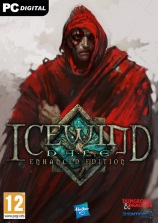-

- Forums
- Chatrooms
- Gallery
- Gameplay Videos
- Upload
- Articles
- Mod Reviews
- Shop SP: Games, Movies, Books

|
|
Please select a question:
1.01 How do I install Neverwinter Nights?
1.02 How can I improve gameplay performance?
1.03 How can I play through a Firewall?
1.04 How do I manually uninstall Neverwinter Nights?
1.05 How do I manually upgrade a minimum install to a full install?
1.06 Can I import my character from the Baldur's Gate series?
1.07 How do I access the console if my keyboard does not have a ~ or ` key?
1.08 I have lost my CD Key. How do I get it back?
1.09 How do I contact Atari Europe?
1.01: How do I install Neverwinter Nights?
To install NEVERWINTER NIGHTS just insert the NEVERWINTER NIGHTS INSTALL DISK 1 into your CD-ROM drive and follow the on-screen prompts to install the game.
If the AutoPlay screen does not automatically appear after inserting the NEVERWINTER NIGHTS CD Install Disk 1 into your CD-ROM drive, follow these steps:
1. Close all running programs.
2. Ensure that the NEVERWINTER NIGHTS CD Install Disk 1 is in your CD-ROM drive.
3. Double-click My Computer on your desktop.
4. Double-click the CD-ROM icon.
5. Double-click on the Setup.exe icon to launch the installer.
6. Follow the on-screen instructions to launch the game.Note: you do NOT need to install GameSpy Arcade to play Neverwinter Nights on the Internet.
After installing the game, you will be offered the choice to view the readme or play the game. The readme is a text file, which lists additions to the manual since printing.
1.02: How can I improve gameplay performance?
The installer automatically detects the type of system you have and configures your option settings for optimal gameplay when you first install. You can adjust the option settings later but if you turn up your options this may cause slowdowns in gameplay if you are running on less than a recommended system (see System Requirements).
Defragging your hard drive makes saving the game much faster - we recommend you defrag your hard drive prior to installing and occasionally between play sessions.
If you are experiencing slowdowns or poor performance, we recommend that you try turning down Options settings such as:
(Video Options) Graphics quality
(Video Options) Creature shadow detail
(Video Options) Enable environment shadows
(Video Advanced Options) Grass
(Video Advanced Options) Creature wind
(Video Advanced Options) Number of dynamic lights
(Video Advanced Options) Shadow casting lights
(Video Advanced Options) Anti aliasing
(Video Advanced Options) Texture animations
(Video Advanced Options) Environment mapping
(Video Advanced Options) Visual effects highCertain options such as shiny water, dynamic lighting, and anti aliasing may only be available on the recommended video cards and higher.
A recommended system will be able to play the game with most of the advanced options turned on while a minimum spec system may require some of these options to be turned off.
1.03: How can I play through a Firewall?
If you are trying to play through a firewall of some sort, here is some information for you to help you get connected. Neverwinter Nights uses UDP, not TCP for its connections. If you think that your firewall is preventing you from connecting to the game servers, please make sure that the following ports are open:
- Ports 5120 through 5300
- Port 6500
- Port 27900
- Port 28900
In addition to opening the ports listed above, you may need to allow incoming connections on the port you are running your server on (5121 by default) and forward those connections to the computer running the server.
If you have multiple computers behind a firewall and you want to play multiplayer with 2 or more of them at the same time, you must ensure the Client Port setting for each computer is set to a different value. You will find this entry in the file nwnplayer.ini Simply double click on it to open it, and look for the Client Port= line in the [Profile] section. Change this from the default value of 5120 on each machine. You have to stay in a certain range, so use numbers like 5121, 5122, 5123, etc.
If your server does not appear on the GameSpy game list:
- Verify that it is does not appear for other users. It may not be appearing for you because your game is published by your external IP address, this address may not be valid from inside your firewall.
- Verify that the server is accessible from the Internet, have a friend Direct Connect using your external IP address (ie not 127.0.0.1 or 192.168.*.*, these are local addresses).
- If you are starting your module from the command line of the Windows or Linux dedicated server, try starting it from within the application.
- If your module is very large or contains very large areas, try breaking it up into smaller pieces.
If you are wanting to make sure that your NAT is set up to allow the game to play here are some details.
Outgoing packets
- Source port: 5120-5129
- Destination port: 5121-5300
Incoming packets
- Source port: 5121-5300
- Destination port: 5120-5129
On the Game Client side, here are some changes to make things go better. Go to your nwnplayer.ini file in your Neverwinter Nights install directory, and find the following section:
[Profile]
Client Port=XXXXOur suggestion is to change XXXX to 5120.
1.04: How do I manually uninstall Neverwinter Nights?
If you need to manually uninstall Neverwinter Nights, follow these steps:
1. Delete the folder where the game was installed
2. Remove the entry from the start menu
3. Remove the following Windows Registry key using RegEdit:MyComputer \HKEY_LOCAL_MACHINE \SOFTWARE \Microsoft \Windows \CurrentVersion \Uninstall \{7C503E58-B2BC-11D5-978A-0050BA84F5F7}
4. Remove the following Windows Registry key using RegEdit:
MyComputer \HKEY_LOCAL_MACHINE \SOFTWARE \BioWare \NWN \Neverwinter
5. Remove the hidden folder:
C: \Program Files \InstallShield Installation Information \{7C503E58-B2BC-11D5-978A-0050BA84F5F7}
(where C: is the drive on your system with the Program Files folder)
At this point, there should be no traces of the game on the system.
1.05: How do I manually upgrade a minimum install to a full install?
1. Perform a 'Minimum Install' of the game.
2. Create an 'ambient' folder inside your Neverwinter Nights folder if one does not already exist. Copy the contents of the 'ambient' folder on the Play Disk to this folder.
3. Create a 'movies' folder inside your Neverwinter Nights folder if one does not already exist. Copy the contents of the 'movies' folder on the Play Disk to this folder.
4. Create a 'music' folder inside your Neverwinter Nights folder if one does not already exist. Copy the contents of the 'music' folder on the Play Disk to this folder.
5. Copy the contents of the 'data' folder on the Play Disk to the 'data' folder that is in your Neverwinter Nights folder.
6. Open the nwn.ini file that is in your Neverwinter Nights folder.
7. Find the following line: (where X represents some drive letter)
AMBIENT=X:\ambient
and replace it with
AMBIENT=.\ambient8. Find the following line: (where X represents some drive letter)
MOVIES=X:\movies
and replace it with
MOVIES=.\movies9. Find the following line: (where X represents some drive letter)
MUSIC=X:\music
and replace it with
MUSIC=.\music10. Save this file.
11. Try running the game.
1.06: Can I import my character from the Baldur's Gate series?
Initially we had hoped to transfer Baldur's Gate characters over to the Neverwinter Nights game but after working with the completely different rules, engine, graphics and character attributes, we could not see any purpose to stripping an old character of all items (as Neverwinter Nights starts the player at first level), all experience, all additional level bonuses and leaving them with just their name. We decided against the ability to transfer characters.
1.07: How do I access the console if my keyboard does not have a ~ or ` key?
To access the console, you would press ~ or ` on your keyboard. It seems on some international keyboards, this does not work as intended. You can still send console commands to the game by using the chat line (where talk appears). To do this, simply preface the command with ##.
For example, to enter DebugMode you would type the following into the chat window:
##DebugMode 1
1.08: I have lost my CD Key. How do I get it back?
If you have lost your game manual but still have the game installed, you can find your CD Key in a file called nwncdkey.ini in the directory where you installed Neverwinter Nights.
If you entered your key on this site to unlock game owner status AND you marked the option to store your key, you will find it on this page after you log in:
http://nwn.bioware.com/my_account/edit.html
From that page, click on the game you want your key for.
If it only says your key is registered, but does not show the actual key, then you entered it BEFORE we added the option to store it OR you did not check the box to store the key.
In that case, we have NO RECORD of your CD Key.
For replacement media requests (such as new manuals), you need to contact the publisher and follow their policies regarding replacement media:
1.09: How do I contact Atari Europe?
UK
Technical Support: 0161 827 8060/1
Hints and Cheats: 09065 55 88 95 1₤/min/inside UK only
Email: Uk_helpline@atari.com
Website: http://www.uk.atari.comSpain
Telephone: +34 91 747 03 15
Fax: +34 91 329 21 00
Email: stecnico@atari.com
Website: http://www.es.atari.comFrance
Technical support :0825 15 80 80 (0,15 /mn)
Hints and Cheats: 0892 68 30 20 (0,34 /mn)
Email: fr.support@atari.com
Website: http://www.atari.frNederland
Telephone: +31 (0)40 23 580
Fax: +31 (0)40 24 466 36
Email: nLhelpdesk@atari.comBelgie
Telephone: +32 (0)2 72 18 633
Fax: +31 (0)40 24 466 36
Email: nl.helpdesk@atari.comDeutschland
Technische: 0190 771 882 ( 1,24/Minute)
Spielerische: 0190 771 883 ( 1,24/Minute)
Website: http://www.atari.deGreece
Telephone: 301 601 88 01
Email: gr.info@atari.comItalia
Email: it.info@atari.com
Website: http://www.atari.itDanmark
Telephone: +44 (0) 161 8278060/1
Email: uk_helpline@atari.comPortugal
Telephone: +34 91 747 03 15
Fax: +34 91 329 21 00
Email: pt.apoiocliente@atari.com